The Power of Windows Registry: A Complete Guide to Editing and Customizing
The Windows Registry is one of the most powerful tools on your computer that you may not even be aware of. The Registry contains all the settings and configuration options for your Windows operating system and installed applications.
However, many users are often intimidated when it comes to editing or customizing the Registry. In this blog post, we will explore what the Windows Registry is and its purpose, the structure of the Registry, and how to access and edit it. We will also discuss the benefits of customizing the Registry and common mistakes to avoid. Additionally, we will provide tips on how to safely modify the Registry, troubleshoot issues, and best practices for editing and customizing its settings. By the end of this post, you will be able to create, delete, and modify entries in the Windows Registry and understand the different uses of registry keys and values.
What is the Windows Registry?
The Windows Registry is a database that stores important configuration settings for both Windows and third-party applications. These settings can only be accessed through the Windows Registry Editor, which can be accessed via the Windows system search through the keyword "Regedit". The registry contains advanced configuration settings that cannot be modified anywhere else within Windows. It contains specific information, values, options, and settings for different hardware and software installed in a specific version of Windows. Windows programs rely on settings made to the registry after installation rather than using previously used .ini files, making the registry a crucial component of the operating system.
Purpose of Windows Registry
The Windows Registry is a hierarchical database that contains settings and configuration information for users, applications, and hardware on your computer. Whenever you install new software, the Windows Registry gets updated with subkeys that contain specific settings for each program.
The Registry Editor program provides users access to the Windows Registry, allowing them to modify settings, install new software, and make changes to the system's configuration. Accessing the Windows Registry is easy, requiring only a run or search box to find it. Therefore, it is essential to have some basic knowledge before editing or customizing the Registry.
Exploring the Windows Registry Structure
The Windows Registry Editor is an essential tool used by applications and services to store various configurations. The registry editor is easily accessed by typing "regedit" or "registry editor" in the search box. The structure of the Windows Registry can be explored through its tree-like mechanism. By expanding the tree, users can explore and edit the different values of the Windows Registry. However, users are advised to exercise caution when editing the Windows Registry as any changes made can adversely affect system performance. It is also important to note that different versions of Windows may have slightly different layouts, so ensure that tutorials and advice are applicable to the version of Windows you are using.
How to Get into the Windows Registry and Edit It
The Windows registry is a powerful tool for customizing and editing your computer settings. To access the Registry Editor, you can use the Windows key+R or go to the Start Menu and type in regedit.exe. Once inside, you can navigate the registry keys and values to make changes to your computer settings. Renaming a key or value is as simple as right-clicking and selecting Rename. Programs can also modify the registry using tools like Registry Editor, Group Policy, and more.
It's important to note that editing the registry can be risky and should only be done by experienced SysAdmins. If you are editing the network registry, make sure you fully understand the consequences of any changes you make. To make things easier, there are remote registry editor tools available that allow you to access the registry from anywhere with flexible access settings. Overall, the Windows registry is a powerful tool that, when used carefully, can help you customize and optimize your computer settings in meaningful ways.
Benefits of Customizing the Windows Registry
Customizing the Windows Registry has several benefits. With the Windows Registry Editor, users can easily edit and explore the Registry by accessing binary data, adding items to their Favorites folder, and accessing help pages. It can also be used to create, modify, and delete items, as well as locate or modify subtrees, keys, and/or values. However, users should keep in mind that modifying the Registry incorrectly can lead to serious problems, which may require operating system reinstallation. Experienced users can use Registry Editor to explore the configuration database of applications, services, and other aspects of Windows. Properly customizing the Windows Registry can lead to faster system performance, increased application functionality, and improved security, but it should be approached with caution. Not everyone possesses the skills required to modify it, so, it is always advisable to get help or guidance from an experienced user.
Common Mistakes to Avoid When Editing the Windows Registry
The Windows Registry holds the configuration settings and options for the Windows operating system. The Registry Editor can fix registry errors, optimize settings, and troubleshoot crashes but editing it is not recommended for inexperienced users. One of the most common mistakes when editing the Windows Registry is not cleaning it after uninstalling programs. Another mistake to avoid is deleting or editing registry entries without being certain about the impact on the system, as this can have unintended consequences or even cause system failure. Before cleaning or editing the Windows Registry, it is strongly recommended to back it up in case of any mishap. To improve computer startup, remove any invalid entries in the Startup Items. Only perform editing if you're an advanced user and are familiar with the process, and always proceed with caution.
Tips for Safely Modifying the Windows Registry
Modifying the Windows Registry requires a deep understanding of system processes and has the potential to alter critical settings, which could lead to the computer system malfunctioning. It is highly recommended that inexperienced users do not attempt to modify the Registry. In case you think you must modify your Registry, consider seeking help from an experienced technician. Additionally, testing Registry customizations is crucial to avoid any system malfunction. This can be safely done using a virtual machine - software that runs an isolated computer system in your actual computer- which spreads information about how the system will function after it has been customized.
One way to improve the speed of booting the computer is by deleting invalid Startup items from the Registry. Startup items can slow down a system by forcing it to check them during the startup process. Deleting invalid items from the Registry helps in avoiding these issues. The Registry Editor is a powerful tool that stores Windows configurations. Its functionality can be expanded by adding compatible program-specific registry keys. Overall, precautions must always be taken when dealing with Registry editing as it has the potential to produce unfavorable outcomes if done haphazardly.
Troubleshooting Tips for Windows Registry Issues
While it is possible to edit and customize the Windows registry, it is important to approach it with the right skills and tools. Before making any changes to the Windows registry, it is crucial to create a backup to avoid any mistakes. Whenever you uninstall a program, the registry could continue to hold invalid or corrupt items. In such cases, registry cleaning can be beneficial, however, it is important to backup your registry before purging. Furthermore, when editing the Windows registry, caution is of the essence. Always use a reliable program like Restoro or CCleaner for advanced registry edits. If you are looking to improve your computer startup time, remove invalid startup items from the registry. In sum, editing or modifying the Windows registry requires advanced knowledge, so it is not recommended that you use third-party editing programs without a registry backup.
Best practices for editing and customizing registry settings
Editing and customizing Windows Registry can be a bit tricky, and best practices should be followed to avoid any serious issues. To edit the Registry, use Windows Registry Editor and double-click the key you want to change. However, manual editing should only be attempted by experienced users. Improper modification may lead to serious problems, and Microsoft will not be responsible for any resulting issues.
Installer programs should be used to make any changes in the Registry. Before editing, make sure to backup all the Root keys. When using the Registry Editor (regedit), care should be taken to add, remove, or modify keys and values, as incorrect editing can cause irregularities and even damage your PC. A dedicated backup tool should be used, especially when dealing with keys that have significant importance. These are some of the best practices for editing and customizing the Windows Registry to ensure a smooth and safe operation.
How to create, delete and modify entries in Windows Registry
Windows Registry is an essential part of any windows operating system. It stores system configurations, program settings and user preferences. Editing or modifying registry entries require precision and knowledge. Thankfully, Registry Editor makes the process straightforward. Use the Registry Editor to search, add, delete, and rename subkeys and values. Windows Registry Editor shows the registry structure and allows access to all its values. Double-clicking on the value is all that is needed to change it. Registry modifications should be performed with caution as incorrect changes can cause permanent damage to the PC. While it’s possible to modify the registry to improve performance, it's recommended that users don’t delete any large portions of the registry. For beginners, accessing the registry can be done using the Run dialog box or by searching for it in the Start Menu.
Different uses of registry keys and values
Registry keys are a core constituent of the Windows operating system that stores configuration info for applications, user settings, and hardware devices. The registry contains two primary elements: keys and values. Keys act as containers for configuration entries, while values are non-container objects. The hierarchical structure of keys within the registry can only be accessed through a known root key handle with backslash-separated syntax. These keys contain different values that help in customizing and configuring settings, solving issues, and altering programs. However, certain registry commands have limited functionality with remote computers. Understanding the various uses and values of registry keys can help in editing and customizing your Windows experience more effectively.
Summary
The Windows Registry is a powerful database that stores application and system settings in a single place for easy access by apps and the OS. The Registry can be accessed through the GUI-based Registry Editor (Regedit), which enables modifications to registry keys and their respective entries. Modifying a key or value can be done by renaming, modifying or assigning new values via the right-click context menu. It's important to note that editing the registry can cause problems, so it's highly recommended to make backups before making changes. Besides, the Windows Registry can be accessed through command-line options or visual basic programming. The Registry Editor provides access to the majority of registry settings, allowing users to customize their Windows experience as per their needs.
Frequently Asked Questions
Why is the Windows Registry important? What is it?
The Windows Registry is a critical component of a computer that stores information to configure the system, such as files that dictate what the PC needs to do. It replaces most .ini files and holds critical information about profiles, applications, and hardware devices.
While it is possible to boost performance or unlock hidden features by editing the registry, it is not recommended as making incorrect changes may cause system instability or damage. Windows programs rely on settings made to the Windows registry after installation, which is why it is a vital part of the computer's functioning.
What are some common edits or customizations made to the Windows Registry?
Some common edits or customizations made to the Windows Registry include importing/exporting .REG files, creating/deleting/modifying registry keys and subkeys, and using the registry for privacy checking, file viewing, and space clearing. The Windows Registry Editor (Regedit) and Windows Registry Checker Tool can be used to explore and edit the Registry as well as backup and restore it. However, it is important to exercise caution when making changes to the Registry, as improper edits can cause serious issues. Note that automatic registry backups were removed from Windows 10, so manual backups are recommended.
Are there any risks or potential drawbacks to making changes to the Windows Registry?
Modifying the Windows Registry can lead to serious harm to your operating system, and should only be attempted by advanced users or administrators who are familiar with the process. It is important to keep in mind that registry editing should be done with caution.
Registry cleaning is recommended after uninstalling programs to prevent interference with other applications. However, it is imperative to back up the registry before cleaning it, to ensure that restore points are available if necessary.
The Windows Registry Editor is a database of configurations used by applications, services, and other aspects of Windows. With the Registry Editor, users can locate, add, change, delete, or rename a subkey or value as needed, but it is important to use this tool with care to avoid causing system issues.
What are some tips for safely editing or customizing the Windows Registry?
Editing or customizing the Windows Registry can be risky, as incorrect changes can compromise your PC's performance and cause data loss. To safely edit the Registry, open it using the Windows key + R or by searching for it in the Start Menu. It's important to familiarize yourself with what you're doing before making any modifications.
Never change registry entries without knowing exactly what you're about to edit to avoid causing irreparable damage to your Windows installation. Always have a full registry backup available to use in case of problems. Taking these precautions can help ensure a safer and more successful editing experience.
Why is the Windows Registry important? What is it?
The Windows Registry is a vital database that contains processes necessary for a computer's operation. It stores fundamental system configurations, user profiles, applications, and hardware devices, and is continuously referenced by the device for smooth operation. Programs create specific subkeys with settings, replacing older .ini files.
Although editing the registry may improve performance or unlock features, it is discouraged for those who do not understand its functions. Thus, the Windows Registry plays a key role in the proper functioning of a computer system, and users must be cautious when making edits to ensure system stability.
Are there any risks or potential drawbacks to editing the Windows Registry?
Editing the Windows Registry can be risky and potentially cause serious problems if done incorrectly. It is important to note that cleaning the registry can be beneficial, but should only be performed by advanced users who have backed up the registry beforehand.
Registry cleaning may be necessary in rare cases where items break or cause errors. While caution should be exercised when editing the registry, it is sometimes necessary when customizing Windows.
Malware can also disrupt the registry and cause errors, but these can be fixed using the Registry Editor. Overall, it is important to proceed with caution when editing the Windows Registry.
Conclusion
The Windows Registry is a critical part of your computer's operating system. It is where Windows stores all its important configuration settings and options. Understanding how it works and being able to customize it can go a long way in improving your computer's performance and functionality. However, it is crucial to follow best practices and avoid common mistakes when editing the registry. Don't worry, though - with our comprehensive guide, you'll learn everything you need to know about the Windows Registry and how to modify it safely. If you found this guide helpful, share it with your friends on social media!
Kewords:
third-party programs,type regedit,value names,file system,registry hacks,onedrive,config folder,windows server,ms-dos,vista,windows vista,subfolders,microsoft windows,new value,registry cleaner,taskbar,value data,windows nt,hkcu,hklm,string value,internet,registry data,windows xp,command prompt,registry value,entire registry,registry hivehive,





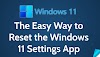





No comments:
Post a Comment