Introduction
PC overheating is one of the most common problems PC users experience. It can cause your PC to crash, and it can also damage your PC's hardware.
In this article, we'll show you how to keep your PC from overheating and crashing. We'll also provide some tips on how to cool down your PC if it does overheat.
PC Operating Temperatures: How Hot Is Too Hot?
Your PC's operating temperature is something you need to be aware of, as it can affect both your computer's performance and its lifespan.
Ideally, you want your PC to run at temperatures between 35-40 degrees Celsius (95-104 degrees Fahrenheit). If it exceeds this range, it could start to overheat, which can cause your computer to crash or slowdown.
There are a few things you can do to help keep your PC's temperature under control: keep it in a well-ventilated area, make sure there's enough airflow around the computer, and use a laptop cooler if necessary.
What Causes PCs to Overheat?
Computers are complex machines, and as such, there are many things that can go wrong. One of the most common issues is overheating. This can be caused by a variety of factors, some of which we'll explore in this article.
One of the main reasons for PC overheating is dust. Over time, dust accumulates on the inside and outside of your computer. This build-up can cause your machine to overheat, as it restricts airflow and impedes the cooling process.
Another common factor is inadequate cooling. If your computer is placed in a hot environment, or if the fan is clogged or damaged, it will overheat.
Finally, some laptops are prone to overheating because they have inadequate cooling systems. This is especially true for gaming laptops, which tend to run very hot when gaming or using other intensive applications.
Effects of Poor PC Cooling on PC Performance
When your PC starts to overheat, it can cause all sorts of problems. The most obvious one is that your PC will start to crash. You might experience blue screens, system lock-ups, or even data loss. But that's not the only problem.
Overheating can also cause your PC to run slowly. Your CPU might throttle down to try and cool off, or you might get random system freezes. Your graphics card might start to artifact, and your hard drive might start to make strange noises. In short, overheating can cause all sorts of performance issues.
Cooling your PC is important not just for preventing crashes and data loss, but also for keeping your computer running at its best. So if you're seeing signs that your PC is overheating, it's time to take action.
Ways to Prevent PC Overheating
When it comes to preventing PC overheating, there are a few things you can do. If you haven’t already, start by cleaning the dust from the inside of your computer case—you can either use compressed air cans or vacuum cleaners for this. If your computer is under a desk, make sure there is enough space for air to circulate freely.
You can also invest in a cooling pad for laptops, and make sure that your laptop isn’t in direct sunlight. Consider adding more fans or cooling systems to your desktop, as well as investing in liquid cooling systems if you’re into serious gaming. These things will all help reduce ambient operating temperature and keep your system running properly.
Another easy solution is to get a laptop stand or external monitor that elevates the PC off the ground and allows air flow underneath it. This will help reduce overheating and keep your PC running smoothly.
Best Practices for Maintaining Your PC’s Cooling System
If you really want to make sure your PC stays cool and runs smoothly, there are some practices you should keep in mind. Keeping your PC cool should be a priority for any computer enthusiast. It isn’t rocket science, but doing it correctly with proper knowledge can save you a lot of headaches later.
Make sure to check your fans regularly for dust buildup, and dust off the entire system from time to time. This will ensure airflow is maximized throughout the case and that your PC can breathe properly. You should also check on your thermal paste every 6 months or so and make sure it is applied correctly and that everything is tightened down properly.
Finally, if possible, keep the area cool where your PC is located to further regulate temperatures inside the case - this could be as simple as positioning the PC away from sources of heat such as windows or light fixtures. By following these practices and keeping an eye on your temperature readings you will greatly increase the likelihood of keeping your PC from overheating and crashing when it’s working hard!
What to Do When Your Computer Overheats
So, what do you do when your computer is overheating? The first step is to turn it off as soon as possible. This can help to prevent further damage from occurring and gives you time to assess the situation.
The next step is to figure out what's causing the overheating. Is it dust and dirt clogging up your fan? Is it too many programs running at once? Or is there something wrong with the hardware itself?
If the issue is dust and dirt, you can try cleaning out the inside of your PC by taking off the side panel and using a compressed air canister or vacuum cleaner. This will help get rid of any dust and dirt that may be blocking airflow and causing your PC to overheat. You should also make sure that any fans are working properly and not making any strange noises.
If you think there may be a hardware issue, it’s best to take your PC to a professional for repair or replacement parts if necessary.
Conclusion
So, how can you keep your PC from overheating and crashing? Here are a few tips:
Make sure your PC is in a well-ventilated area.
Keep your PC clean and free of dust and dirt.
Use a cooling pad to help keep your PC cool.
Make sure your PC is not overclocked.
Make sure your PC's power supply is adequate.
Disable unused devices and applications.
Update your PC's BIOS and drivers.





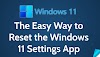





No comments:
Post a Comment